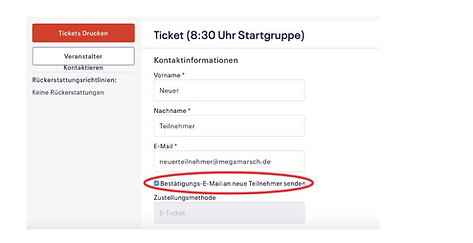About Us
instructions for
Ticket Rewrite
1. Sign in
Enter your email address. Make sure you use the email address you used to create your Eventbrite account
have. If you are no longer sure which e-mail is the right one, you can check which e-mail address you sent the first one
Received Eventbrite mail.

2. Enter password
In the next step you have to enter your password for your
Specify Eventbrite account.
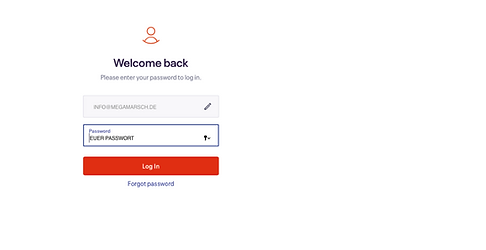
3. View order
Once you have activated your account, open the again
first email you received from Eventbrite with the order confirmation and the ticket. If you scroll down relatively far in the e-mail, you will see the button "Your
View and manage online order". Please click on
this button to go to the Eventbrite page.

4. Edit your data
Next you come to an overview where you can see your current data (name, e-mail address, etc.). At the top right you will find the "Edit" button. Click on this to enter the data of the new participant.

5. Ticket rewrite
Now you can enter the name and e-mail address of the new participant. Be sure to check the "Send confirmation email to participant" box. This is the only way the new participant will receive an e-mail. Below you can change the other data (address, date of birth, etc.). At the bottom you have to save the changes and the rewriting is done. The new attendee will receive an info email with a link to Eventbrite where they can register, view and print the ticket.